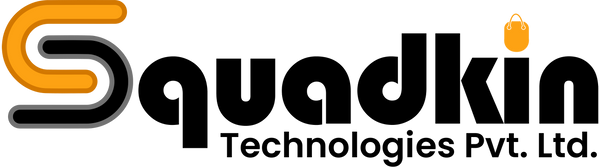If you want to know how to integrate your Shopify Remix App with a MySQL database, then this article will help you.
To do this, first you’ll need to update the Prisma schema to reflect the change in the data source. But before you begin, it's essential to understand how to create a Shopify Remix App.
Below are the steps related to modifying the Prisma schema for MySQL database integration.
Steps to Integrate a MySQL Database with a Shopify Remix App:
Step 1: Update the Prisma schema
Open the 'schema.prisma` file located in the `App -> Prisma` directory. Update the data source configuration to use MySQL instead of SQLite.
Before:
// App->Prisma->Schema.prisma
datasource db {
provider = "sqlite"
url = "file:dev.sqlite"
} After:
// App->Prisma->Schema.prisma
datasource db {
provider = "mysql"
url = env("DATABASE_URL")
} - The provider is changed to "mysql" to indicate that MySQL is utilized as the database provider.
- The url property is set to env("DATABASE_URL"), which indicates that the database URL should be given as an environment variable.
“Before moving forward, be sure to clear up your migration files if you're converting from SQLite to MySQL. Navigate to the 'App -> Prisma -> migrations' directory and remove all SQLite migration files. This step reduces conflicts and ensures a smooth migration to MySQL.”
Step 2: Setup Environment Variables Step
While you are using env("DATABASE_URL"), make sure to define the DATABASE_URL environment variable with the connection details for your MySQL database.
Option 1: If you don’t have an ‘.env file’:
You can create a ‘.env’ file manually if you don’t have an existing file in your database. On the other hand, if you are using a tool like Shopify CLI, then you can run the following command to collect the environment variables from your Shopify app and build the ‘.env’ file:
This command will collect your Shopify app's environment variables and either generate a new '.env' file or update the one that already exists in your project directory. After running this script, the ‘.env’ file will be created with the necessary environment variables, including DATABASE_URL. After that, you have to review the generated ‘.env’ file to make sure DATABASE_URL is perfectly set with MySQL database credentials.
Option 2: If you already have an ‘.env file’:
Example.env file:
DATABASE_URL=mysql://your_username:your_password@localhost:3306/your_database
Replace your_username, your_password, and your_database with your MySQL database credentials and information.
Step 3: Apply Migrations
After modifying the Prisma schema, you have to run the migration to ensure that the changes are reflected in the database. Enter the following command into your terminal:
Step 4: Testing
Make sure that your Shopify Remix app and MySQL database are both completely connected during the testing. Add sample data, retrieve information, and also execute some basic CRUD operation to check the integration works properly.
Read: How to Managing Access Scopes in Shopify Remix
Conclusion
Integrating MySQL with the Shopify Remix app involves updating the Prisma schema, configuring environment variables, applying migrations, and conducting thorough testing. This transition enhances your app’s performance and scalability, leveraging MySQL’s robust database management capabilities for a more dynamic and responsive user experience. By following these steps, you can ensure a seamless integration for your app’s data management needs. For detailed guidance on other app integrations, check out our Shopify Custom Theme Development. Ready to elevate your app? Contact us today for expert assistance!